Keyboard Shortcuts
Now you can make your own shortcuts for any menu, so you don't have to memorize a bunch of different ones for every app. It's like customizing your game controls to play your way! This feature is accessible in two ways: via the menu items or through the Keyboard Shortcuts panel.
Accessing Change Keyboard Shortcut Feature
Via Menu Items
- Navigate to any main menu (e.g., File, Edit, View).
- Hover over the menu item for which you want to change the shortcut.
- An icon resembling a keyboard will appear to the right of the menu item.
- Click this icon to open the Change Keyboard Shortcut dialog.
Via Keyboard Shortcuts Panel
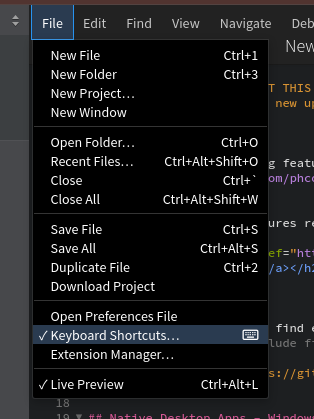
- Open the Keyboard Shortcuts panel by selecting
Keyboard Shortcuts...from theFilemenu. - The panel displays a list of all available commands with their associated shortcuts.
- Locate the command for which you want to change the shortcut.
- Double-click on the shortcut, or click the command and then the
Change Keyboard Shortcutbutton that appears.
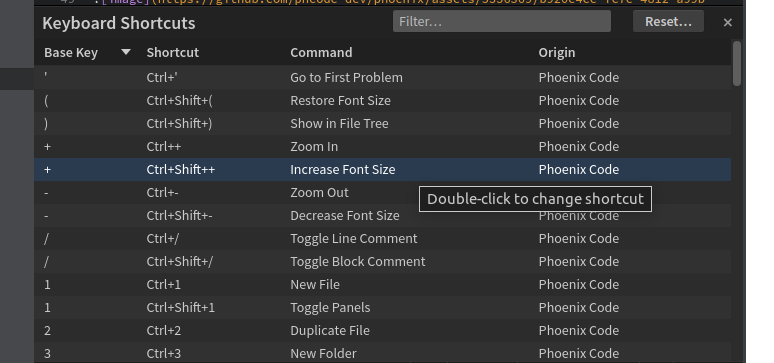
Changing a Keyboard Shortcut
-
Initiating the Change:
- When you initiate a change through either method mentioned above, a dialog box will appear prompting you to press the new key combination for the command.
-
Pressing the New Combination:
- Press the keys for your new desired shortcut.
- If the combination is already assigned to another command, you will be notified and given the option to choose another combination or to overwrite the existing one by pressing
Assign.
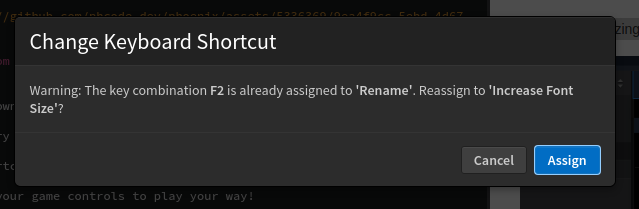
-
Confirmation:
- After pressing the desired combination, if it is free, it will be set immediately.
-
Removing a Shortcut:
- If you wish to remove a shortcut altogether, you may have the option to click a 'Remove' button in the Change Keyboard Shortcut dialog, which unbinds the current shortcut from the command.
-
Cancellation:
- If you change your mind, you can cancel the operation by clicking the 'Cancel' button, closing the dialog, or pressing the 'Escape' key.
Resetting Shortcuts
 Users can reset all shortcuts to factory defaults using the 'Reset' button in the Keyboard Shortcuts panel.
Users can reset all shortcuts to factory defaults using the 'Reset' button in the Keyboard Shortcuts panel.
Additional Notes
- Persistence: Changes to keyboard shortcuts are saved automatically and will persist across sessions.