Creating Themes
This document outlines how to create your own themes for Phoenix Code.
Follow these steps to create a new theme:
Step 1:
Open this link Theme-Template. This is the default Phoenix Code theme template repository.
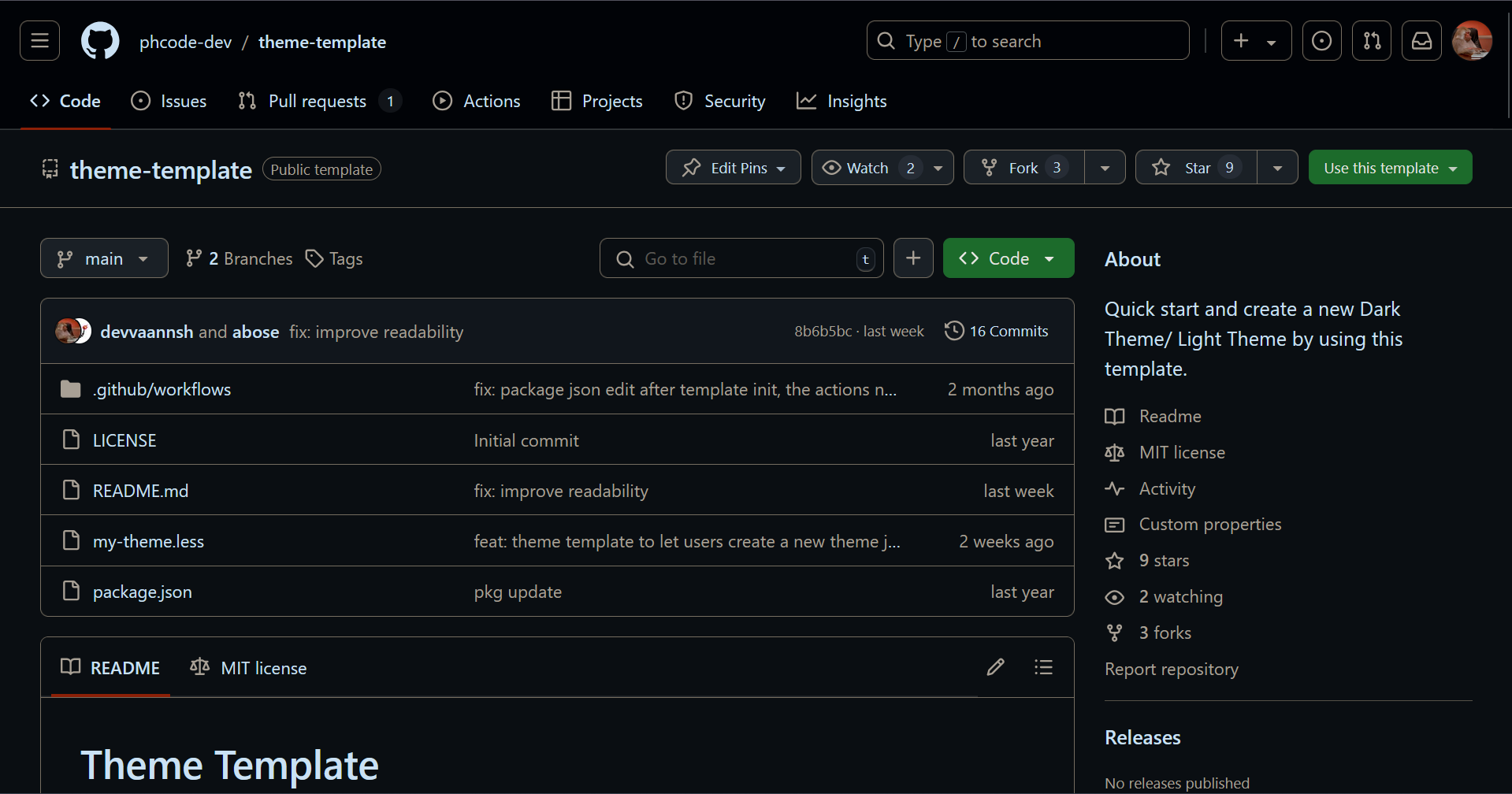
Step 2:
Use the template to create your repository.
Step 3:
Clone the repository you created in Step 2 to your local machine.
Go to https://create.phcode.dev. This is a development-focused version of phcode.dev which shows non minified JS/CSS files in the browser developer tools.
Now, open the cloned folder in create.phcode.dev. Refer to this guide to see how to open a folder in Phoenix Code.
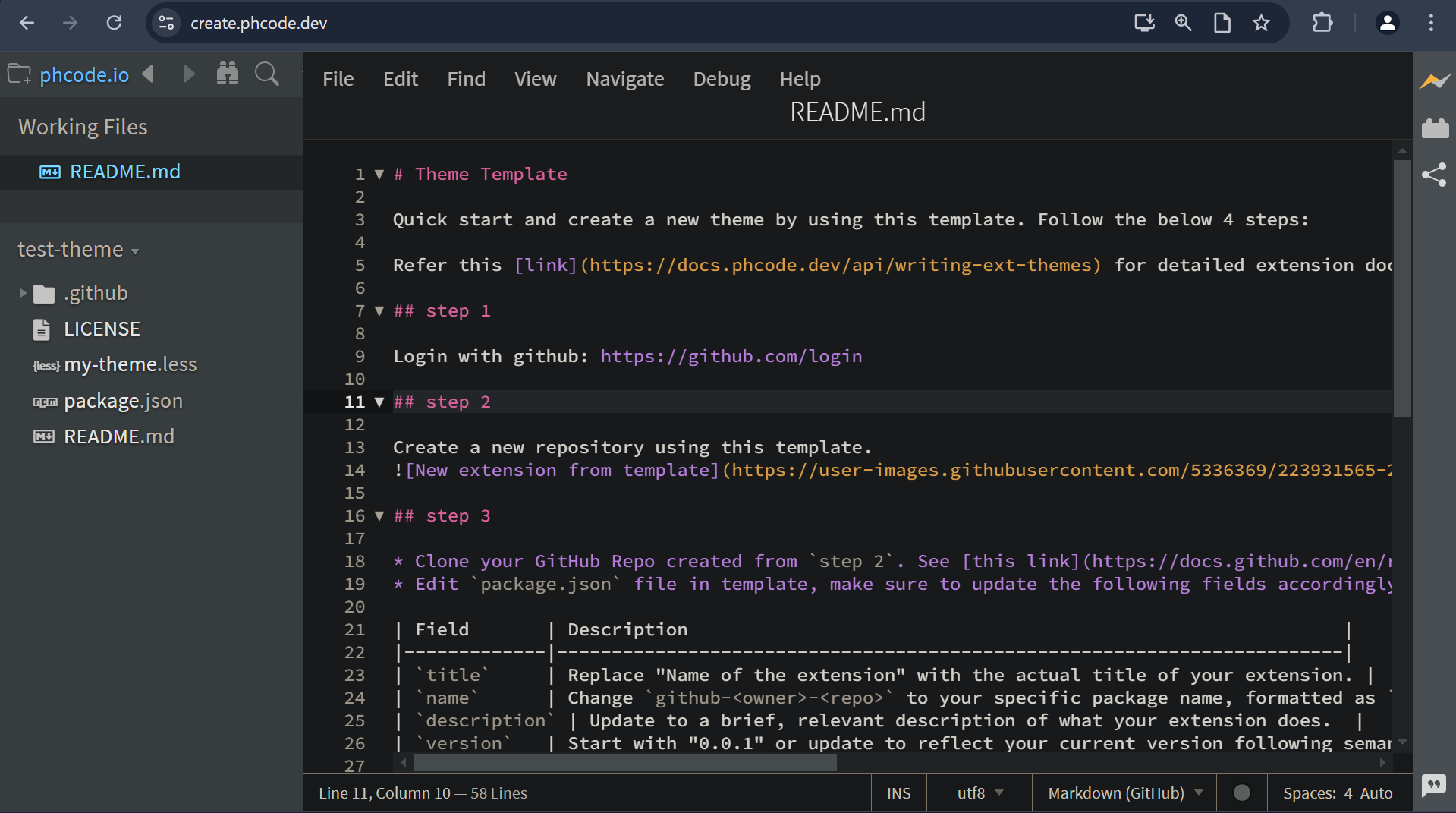
Step 4:
Now, go to package.json file and update the values accordingly.
Here is a quick reference :-
| Field | Description |
|---|---|
title | Replace "Name of the theme" with the actual title of your theme. |
name | Change github-<owner>-<repo> to your specific package name, formatted as github-yourusername-repositoryname. |
description | Update to a brief, relevant description about your theme. |
version | Start with "0.0.1" or update to reflect your current version following semantic versioning. |
license | Confirm "MIT" is suitable or specify another license, if necessary. |
author | Replace with your name and a link to your GitHub profile or another URL. |
homepage | Set to the URL of your project’s homepage or GitHub repository. |
engines | Ensure compatibility with the required Brackets version, e.g., ">=3.0.0". |
categories | Update "demo" with relevant categories that fit your theme. |
keywords | Update or append additional keywords that describe your theme. Example :- ‘dark-theme’, ‘aesthetic’, ‘blue’. |
theme | Make sure all necessary theme files and folders are included. Set “Dark” to true if its a dark theme, else false. |
Save the file after making all the changes.
Step 5:
Now, go to my-theme.less file. Click on Debug in the Menu bar and select Load Project As Extension.
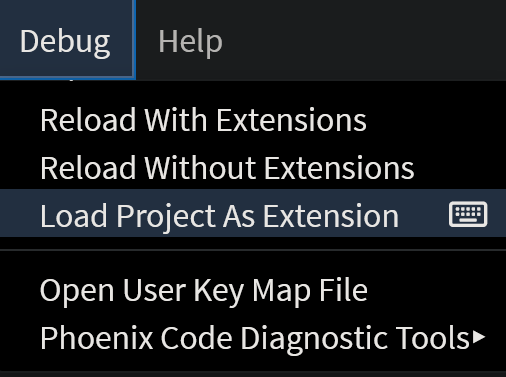
This should be the default output.
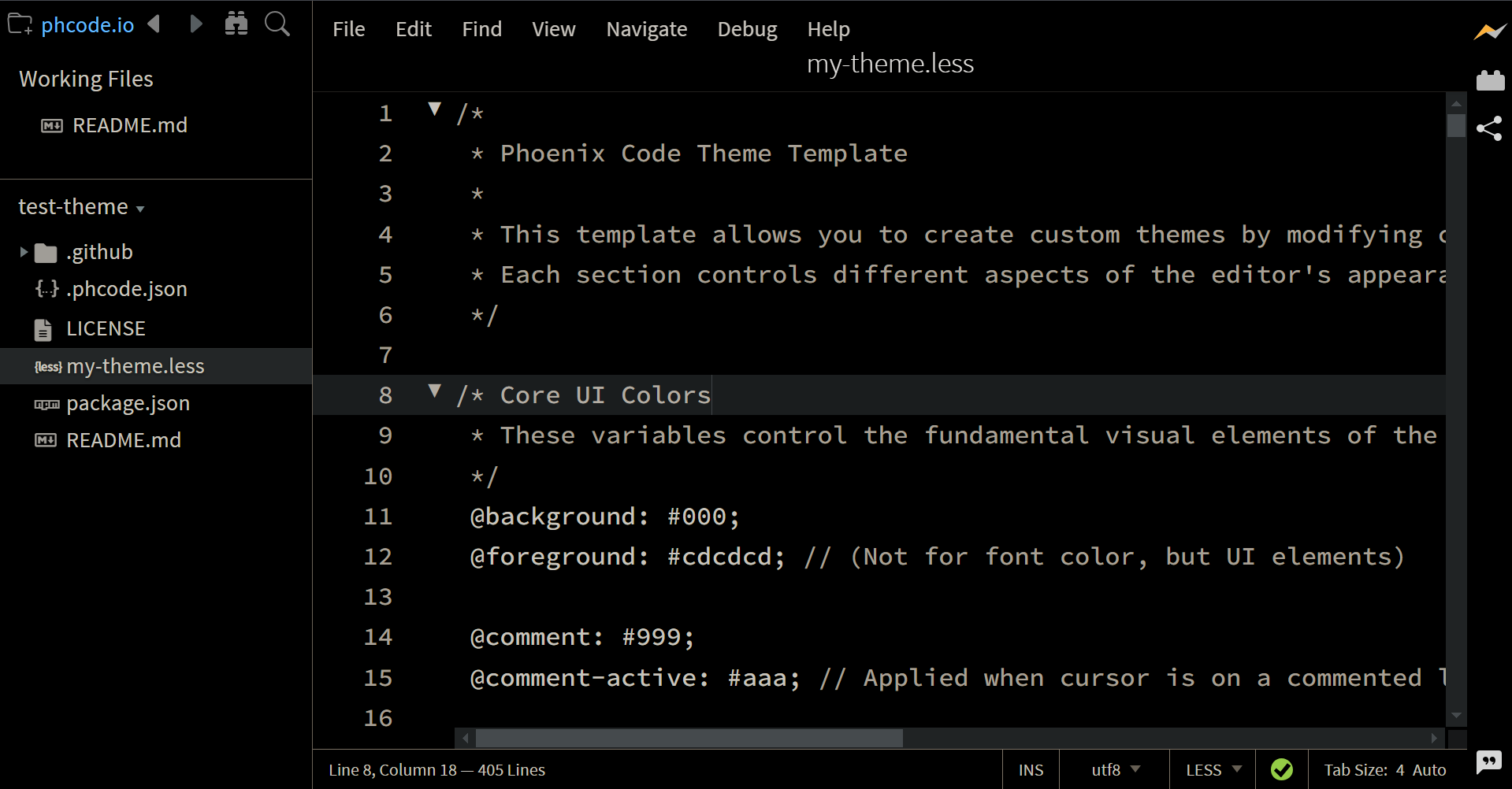
This file contains all the UI elements as variables. You can modify the colors as per your needs and live preview them.
You can also select
Debug > Reload Project As Extensionto test the new code changes.
When you are done developing the theme, select Debug > Unload Project As Extension to unload the theme.
Once the theme is complete, you can publish it to phcode.dev extension repository.
Refer to this link to see how to publish the theme.