Publishing Themes & Extensions
This document outlines how to publish your Extensions/Themes to Phoenix Code Extension store.
Publishing Extensions/Themes.
Extensions created from the Phoenix Code extension/theme template can be easily published from your GitHub repository to the store.
Follow these steps:
- Increment the
versionfield inpackage.jsonfile before publishing, if needed. - Compress the extension folder into a zip file with name
extension.zip.
It is important to name the file as exactly
extension.zip
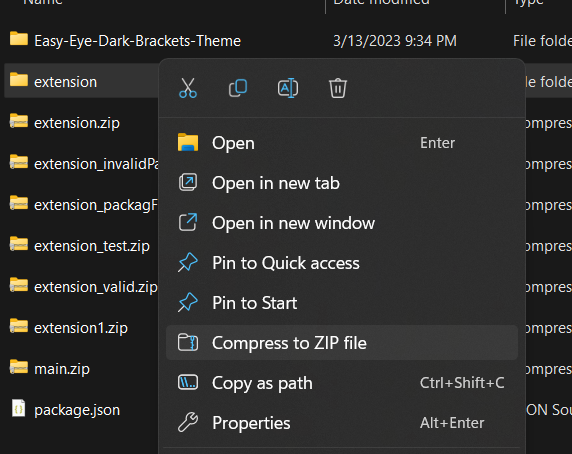
-
Create a new release in GitHub and attach the above
extension.zipfile in the release.- On GitHub.com, navigate to the main page of the repository.
- To the right of the list of files, click
Releases.
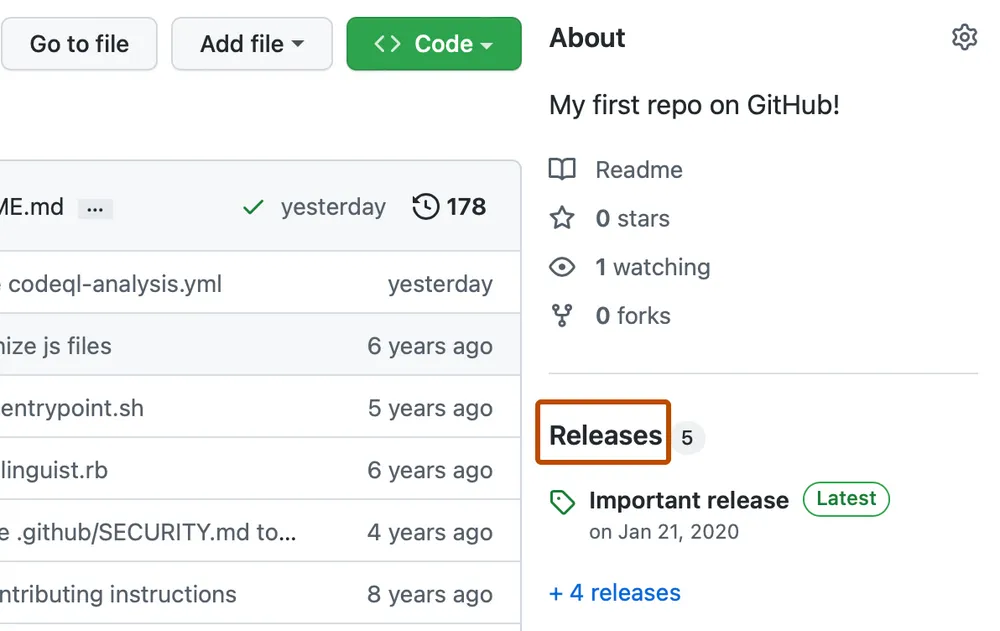
- Click on
Draft a new release.

- Select
choose a tagand type in your new extension version andCreate new tag.
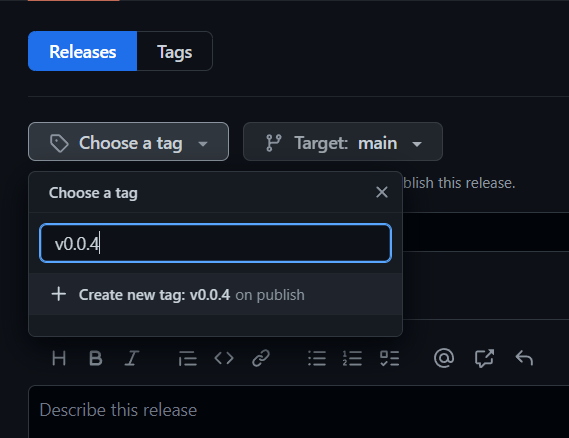
- Fill out all the remaining fields.
- Drag and drop the
extension.zipfile to the release.
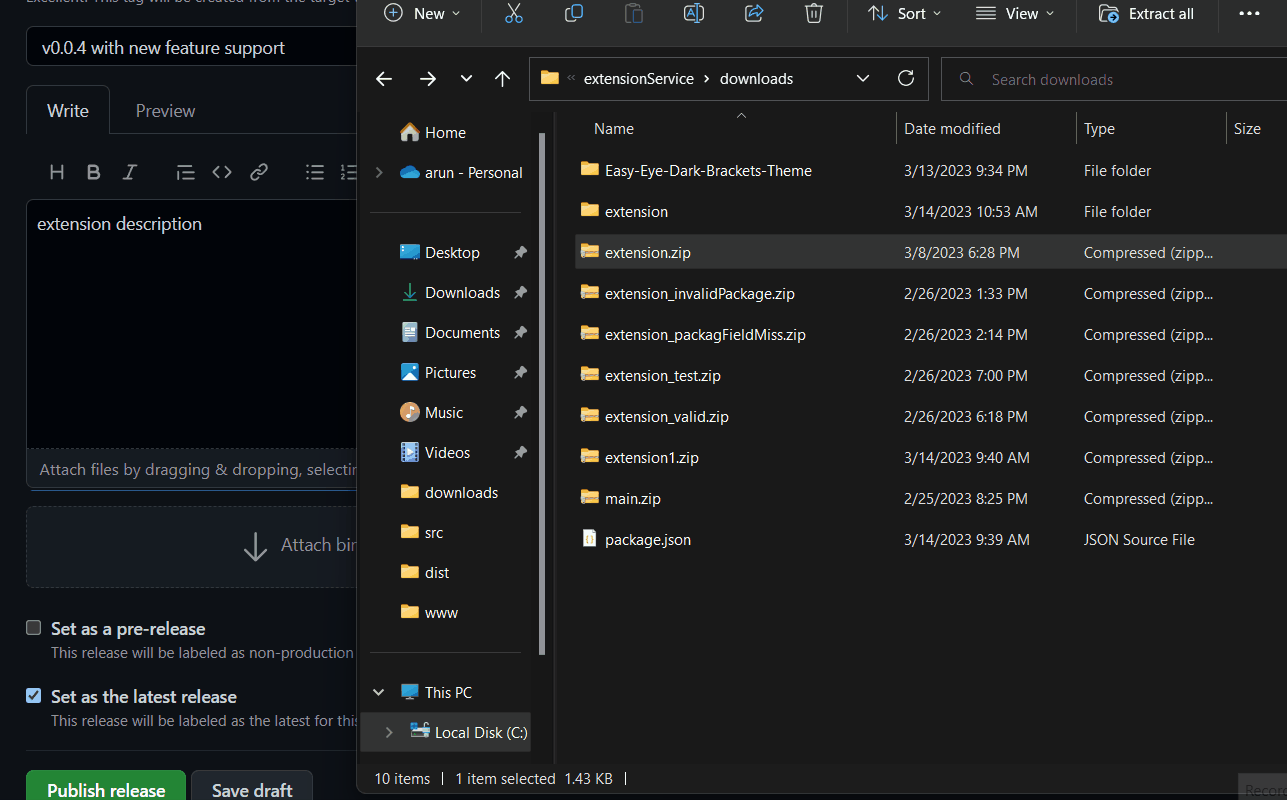
- Click on
Publish releasebutton.
See Release Example: https://github.com/phcode-dev/extension-template/releases/tag/0.0.1
-
You will get an issue in your issue tab regarding the publishing status of the extension/theme.
See Example: https://github.com/phcode-dev/extension-template/issues/2
-
If there are any errors in publishing, please visit the link in the issue to see the errors. Fix and
retrypublishing the release.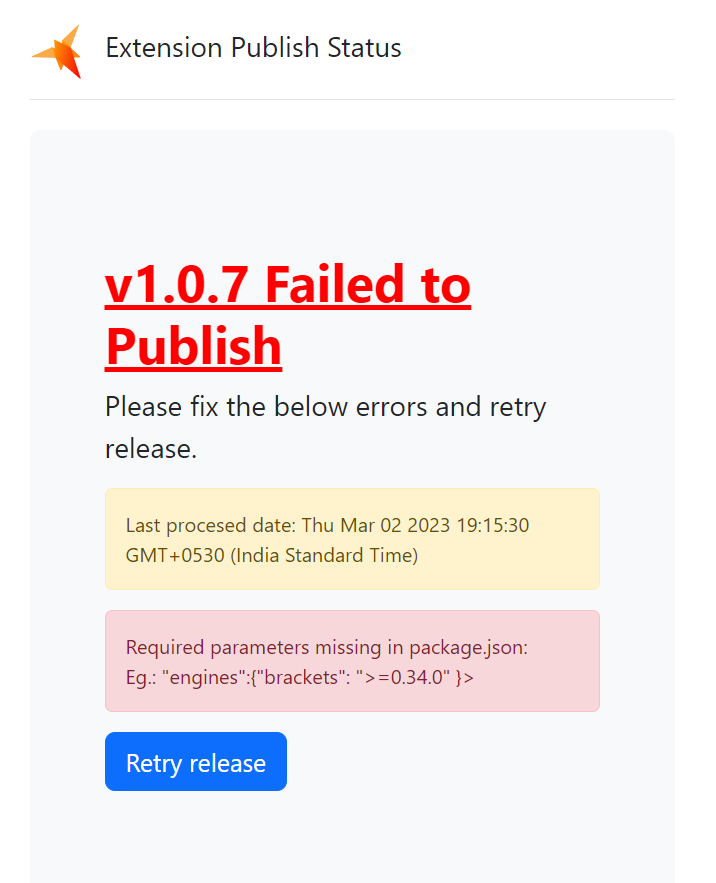
-
Once published, your extension will appear in the Phoenix Code Extension Store at https://phcode.dev.
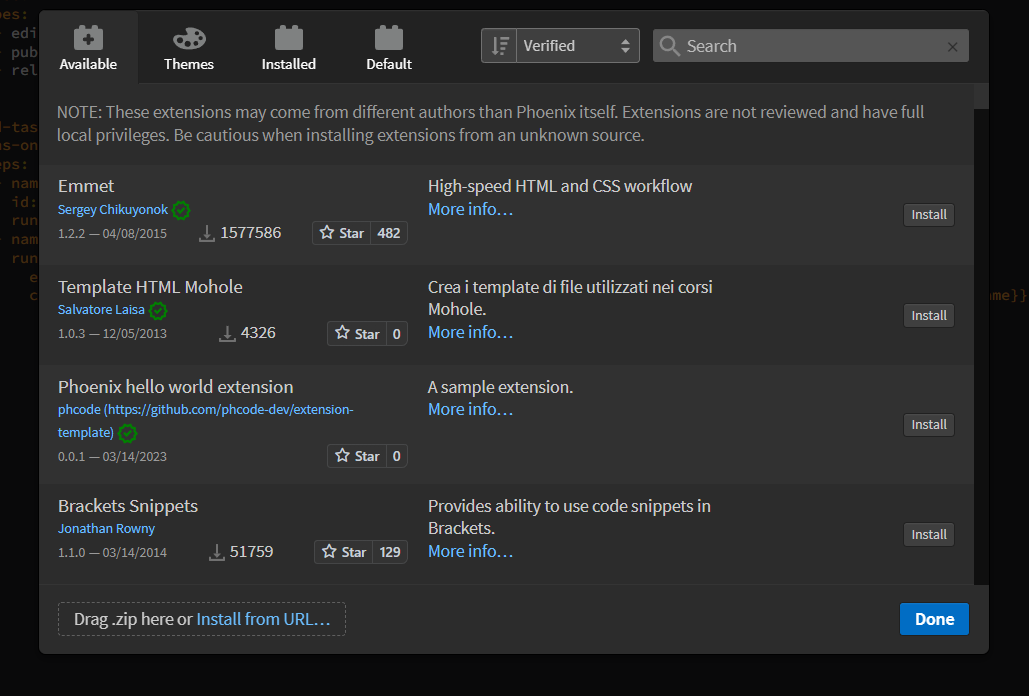
Publishing legacy Brackets extensions
Follow this section only for old brackets extensions.
To publish Extensions/themes that are not created from the above theme and extension template or old Brackets extensions, please follow the steps below:
- Create a GitHub repository for your extension if it is not present.
- Create a file
.github/workflows/publishToPhcode.ymlin your repo with the following contents: https://github.com/phcode-dev/theme-template/blob/main/.github/workflows/publishToPhcode.yml
That's all, you can now follow the above Publishing to the extension/theme store section.
FAQ
Why is my extension not being published?
Your repository must be public to be able to be published to the Phoenix Code Extension store. See this link on understanding how to change repository visibility to public in GitHub.
How can I get a Verified Badge for my extension?
The verified extension badge(tick mark) will be automatically granted to verified GitHub Organizations.
How do I delete my extension from the store
Please raise an issue here: https://github.com/phcode-dev/phoenix/issues/new/choose, mention your extension repository.