Phoenix Code Setup Guide
Introduction
Phoenix Code is a text editor designed to make coding as intuitive and fun as playing a video game - specially crafted for web developers, designers, and students. This guide provides step-by-step instructions on how to download, install, and start using Phoenix Code on your system.
Step 1: Downloading Phoenix Code
Visit the official website - phcode.io and click the download button to download the apropriate app installer for your operating system.
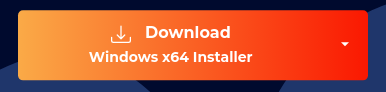
NB: Linux users, please see below section How to Install on Linux
Choosing a Custom Installer
If you need a version for a different operating system or have specific requirements:
- Click on the "Download" drop-down menu on the website.
- Select the desired installer from the available options.
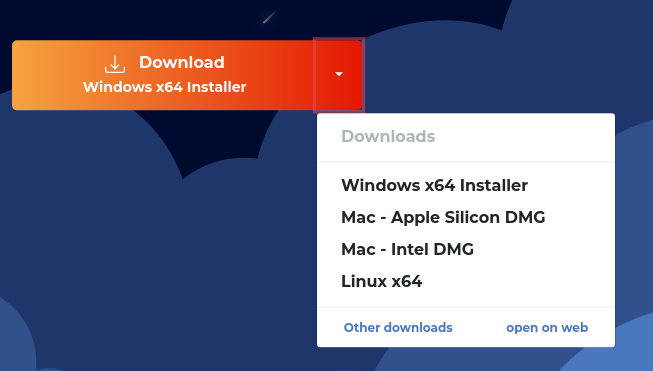
Phoenix Code is compatible with a wide range of operating systems, including:
- Mac: M1 and Intel chipsets
- Windows: x64 architectures
- Linux: Ubuntu, Pop!_OS, Fedora, Arch, and more
Step 2: Installing Phoenix Code
Run the downloaded installer(in Windows and Mac) and follow the on-screen instructions to install Phoenix Code on your device.
How to Install on Linux
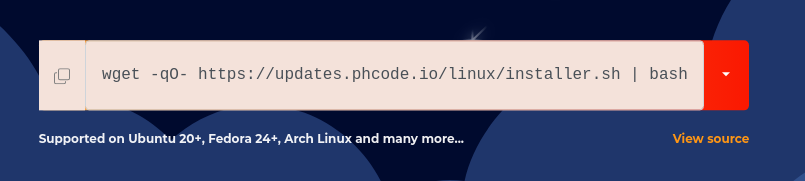
- Open the Terminal. You can usually find the Terminal in your applications menu.
- Copy the command from the website or use the command:
wget -qO- https://updates.phcode.io/linux/installer.sh | bash
Using the Web Version
If you prefer not to install any software, you can use the web version of Phoenix Code by visiting https://phcode.dev. This version allows you to use Phoenix Code directly in your browser.
Getting Started
With Phoenix Code now installed or accessed through the web, you are ready to dive into your coding and web design projects.